As a Workspace Manager, you can Review Permissions across the entire workspace via Manage this Workspace.
Click the Manage Workspace "cogwheel icon" and select All Manager Functions from the drop-down menu.
Then from the left-hand side, select Review Permissions from the available options.
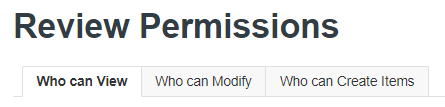
As shown above, you can review who can view, modify, and create items.
Which can be displayed in the following views: Tree, List & Differences.

How permissions work in Kahootz
Only people who can see the workspace can see any items at all.
You can check who can see the workspace on the Manage Permissions page.
Click the Manage Workspace "cogwheel icon" and select Settings from the drop-down menu.
Then click on the Permissions tab along the top to review the Workspace Permissions.
Permissions on each item within the workspace limit who can see or modify it.
The permissions on items are:
Public - Anyone, including people who are not registered on this site
Users - People who are registered users on this site
Members - Members of this workspace
Managers - Managers of this workspace
People with higher permission can see everything that people with lower permission can see.
For example, Members can see everything Users and the Public can see.
Workspace Managers can always see all items.
You can also set up workspace teams and assign members to those teams.
Teams give extra permissions to workspace members and allow members to see more items.
If an item's 'View' permission is set to Managers + Teams, it can be seen by managers and all members of those teams.
People can view any item they have permission to see if they have a link.
They do not need to have permission to see all the parent folders.
Read Only
This sets the workspace to Read-Only, stopping anyone from making changes or adding new content.
Therefore, while you’re reviewing permissions, this helps prevent any users from altering your data.
Click the Manage Workspace "cogwheel icon" and select Settings from the drop-down menu.
Kahootz Tip: Setting your workspace to read-only is perfect for keeping an archive of its data.
Please review this Knowledgebase Article for more detailed information.
